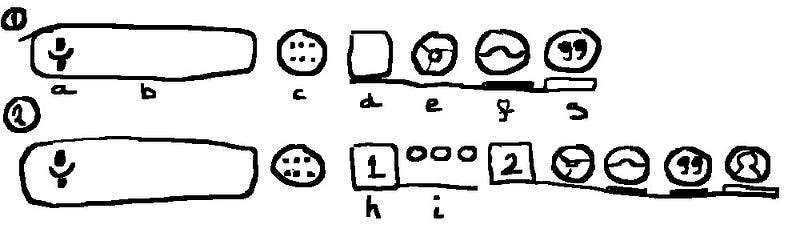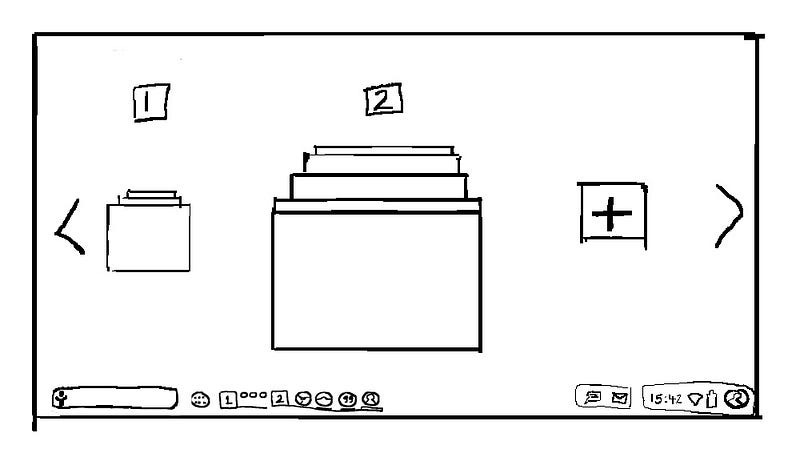Google’s Andromeda — a concept before the announcement (part 2)
Productivity using Workspaces
See Part 1 for Conversational Search
[Before you begin: I’m just sharing thoughts here: nothing but a rough idea]
Notifications
Notifications on Andromeda should, of course, be synced across your devices. On larger screens, they should appear where ChromeOS notifications currently appear, but the user should be able to see the app icon there, as they do on Android, rather than merely the number of notifications waiting.
Widgets
Along with notifications, widgets have been something that has defined the positive Android experience for years. In Andromeda, I would like to see widgets on the desktop. No app shortcuts, as they belong on the Shelf, but a few widgets should be able to find space on the desktop for quick, always present info.
And there should only be one desktop — you wouldn’t be able to scroll through multiple arrangements over the wallpaper background like on Android. Instead, I propose using different ‘Workspaces’ to organise your windows.
Workspaces
a — microphone for voice search/instruction etc. Long press for ‘now-on-tap’ search of foreground window.
b — Search box
c — App drawer — design taken from Google’s Android launcher
d — Workspace indicator
e — Pinned app
f — App icon indicating an open window
g — App icon indicating foreground window
h — Workspace indicator when more than one workspace is active (Workspace 1 is currently in the background, Workspace 2 is currently foregrounded)
i — Small app icons indicating apps within the background workspace
Quickly switch between workspaces by clicking on the appropriate Workspace indicator.
Clicking on the Workspace indicator currently foregrounded minimises or returns all open windows within that workspace, to allow quick glances at the desktop and its widgets.
Unopened pinned app icons are duplicated when new workspaces are created so you have quick access to the same frequently used apps in all workspaces.
Background workspaces show smaller icons to save on Shelf space.
New Workspaces are added via the Workspace Manager, accessed via a long-press on the Workspace indicator.
The Workspace Manager is how you can move windows between Workspaces or add new Workspaces to the Shelf. Swipe or scroll up and down to put different apps to the foreground, if you wish, or drag them sideways to move to different workspaces.
If you have many Workspaces open, you can move between them by clicking the appropriate Workspace indicator on the Shelf, or by clicking the navigation buttons at the far sides of the screen.
Two days to go until we find out, and I don’t think it’s going to anything like my wish-list here, but I’ve enjoyed puzzling it out for myself.